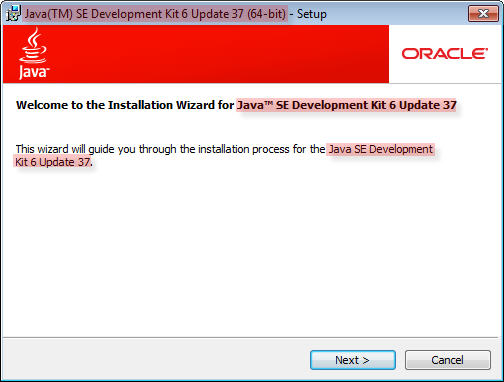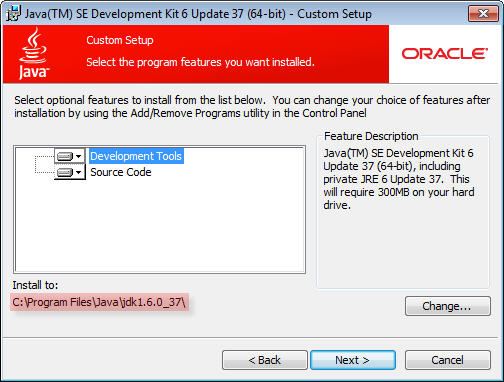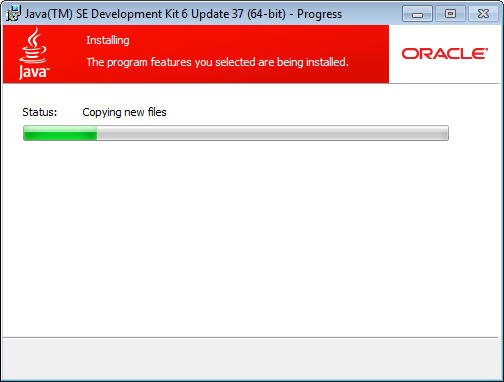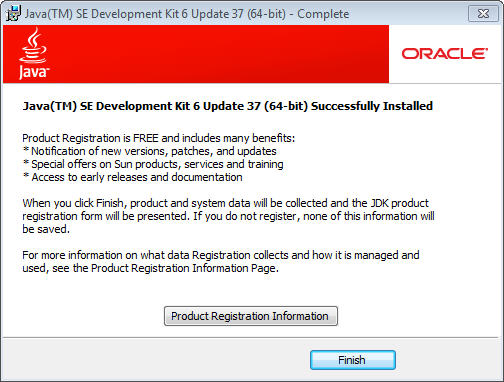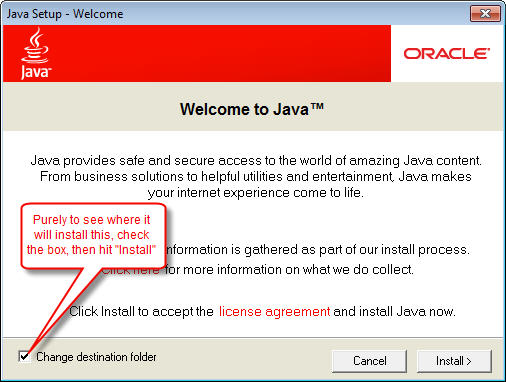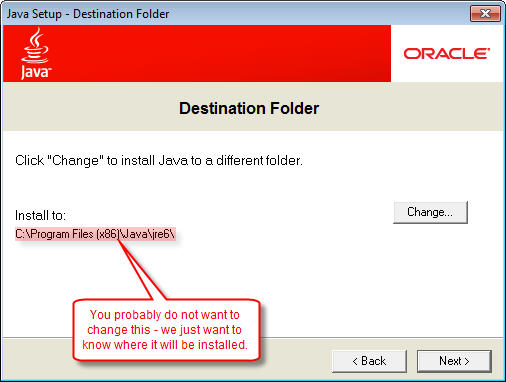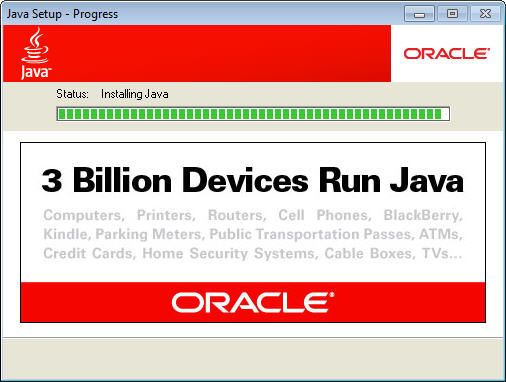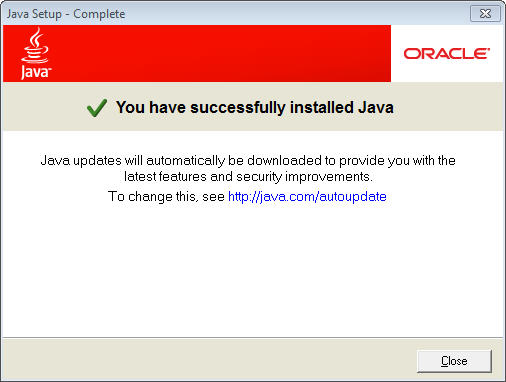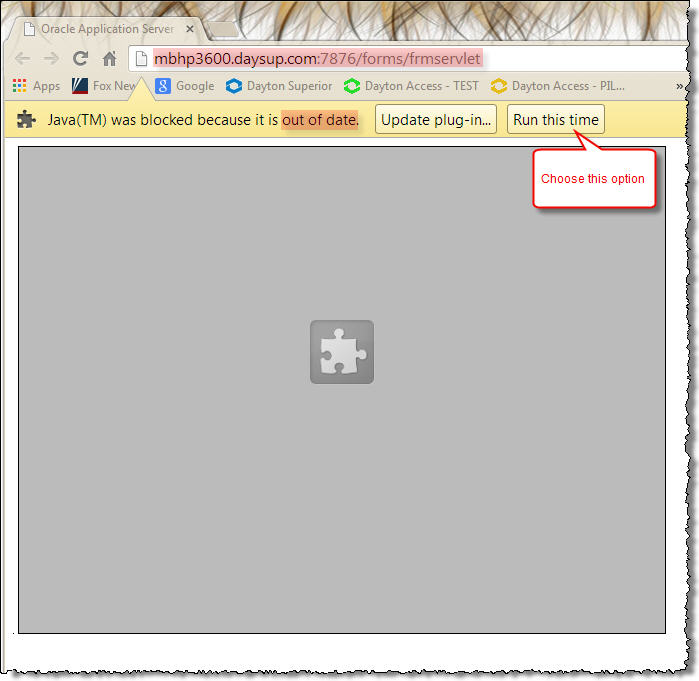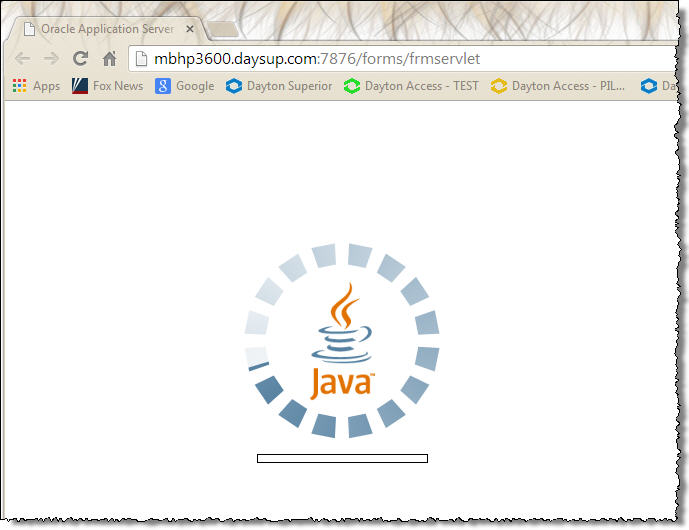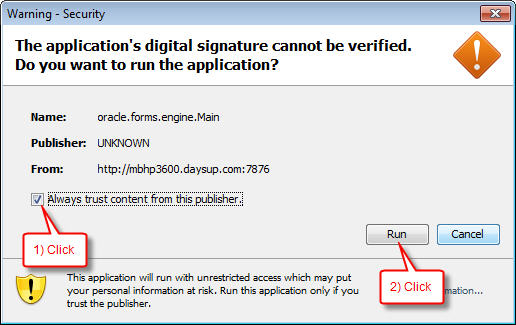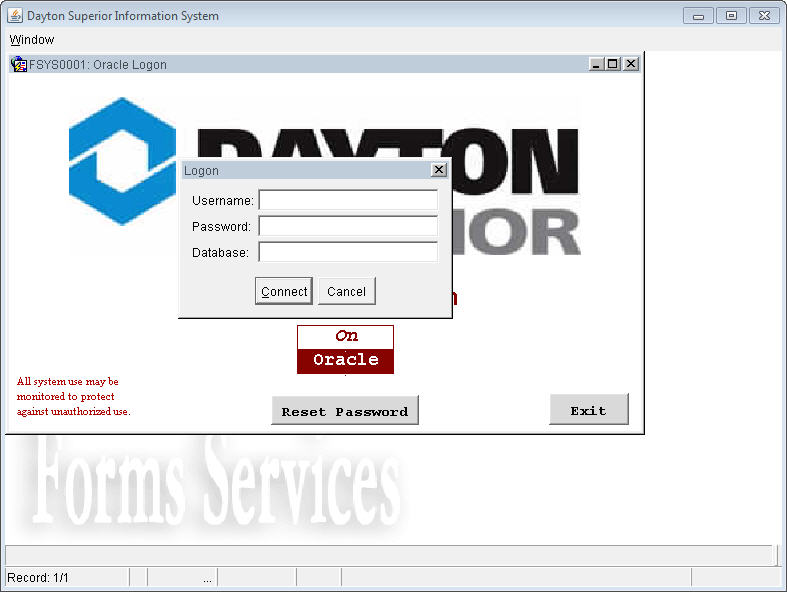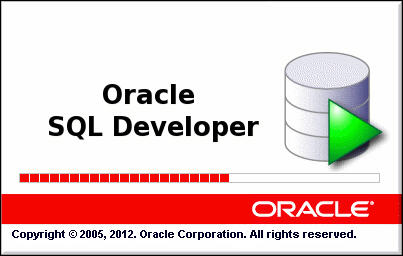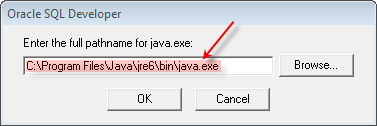Welcome to JRI's Help page for SQL Developer
SQL Developer is a free tool written in Java that is available for download from Oracle. However, we need to install an older version of Java due to limitations with our current version of Oracle. I have found that JDK 6u37 works.
Install JavaInstall JRE
SQL Developer
Configuring SQL Developer
Here are some standard Java abbreviations:
JSE – Standard Edition
JRE – Java Runtime Environment
JDK – Java Developers Kit (includes JRE)
SDK – Software Developers Kit (Same as JDK but with Glassfish, MySQL & NetBeans)
Install Java
Prior to installing SQL Developer, you must first download and install Java's Java Platform, Standard Edition Development Kit (JDK 6u37) (note the older version). While this gives us all the tools to write Java applications, that is not our intent. We simply need a version that will work with both our existing Oracle applications (needs the older version) plus "Oracle SQL Developer" (needs the developer).
Using the default settings, JDK is stalled in the following path:
Chug chug chug:
Success!
Install JRE
Not sure why, but the JRE (Java Runtime Environment) is not a part of JDK6u37. We need to download and install this seperately - click here). When I clicked to download it, it also made me log into Oracle, so you will need an Oracle account first (they are free). Note that you may need to download both the 64-bit and 32-bit versions in order ot use multiple browsers (not all browsers are 64-bit).
Installing JRE
See where it gets installed (for general information)
Chug chug chug:
Success!
Now confirm that it works. Using Chrome, we will get an error/warning because it is an out of date version of Java. Click the "Run this time" option.
Chrome will start to launch.
You will need to confirm (most likely, several times).
Success!
If we use IE, we get similar issues.
SQL Developer
Download SQL Developer from Oracle here. Unzip the data to a new folder and run sqldeveloper.exe.
You will be prompted for the location of Java.exe. Refer to the path shown above. Also note the Install Java above.
Configuring SQL Developer
Click on the SQL Developer to launch the program (note - you must have J2SE JDK already installed).http://java.com/en/download/manual.jsp
You should now see the launch window:
If this is the first time you have run Oracle SQL Developer, you must define the path to Java.exe. Note that you must be using the JDK (or SDK) version of Java.