Connecting to iConnect
Start -> Run -> MSTSC then connect to: mboptio
From the optio server,
Start -> Programs -> iConnect -> iConnect
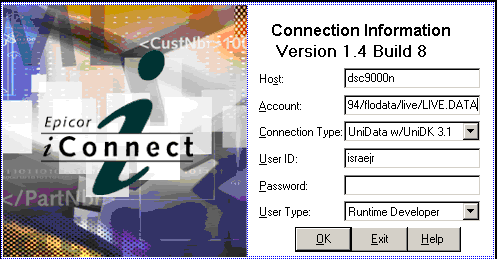
Change the Account path as needed, then login with your network id.
Agents
Click on the Agent Catalog to see the existing Agents.
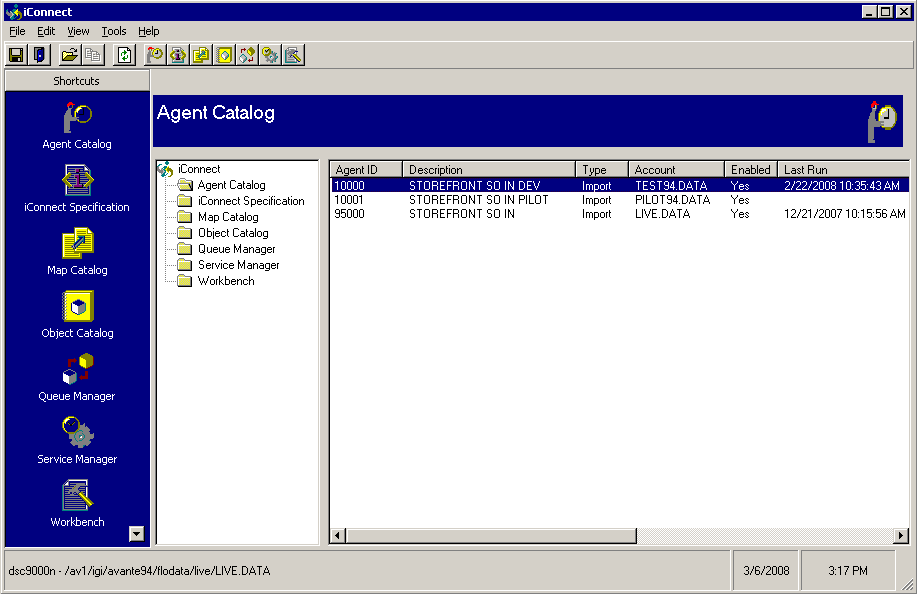
Double click on the Agent for the desired account.
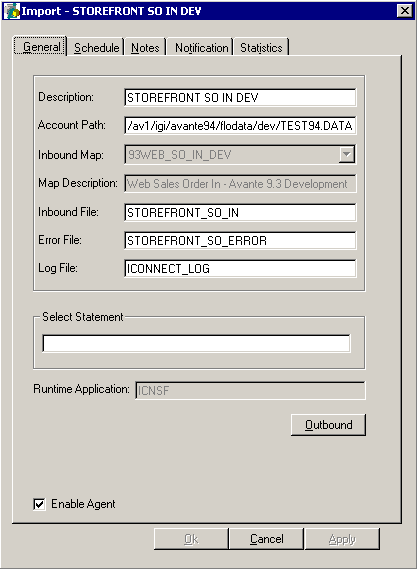
Click on the Outbound button.
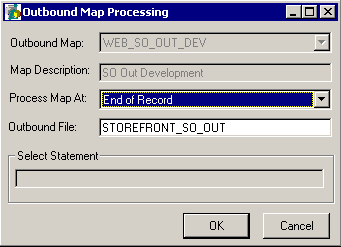
In the Outbound File field, enter a DIR type file name. You will likely want to build one with an appropriate name.
Note that this DIR file is in the Avante account!
Click the [OK] button.
You may need to click on the Enable Agent box (see prior image).
Service manager
Each account should have a Service Manager.
This is used to login to an account.
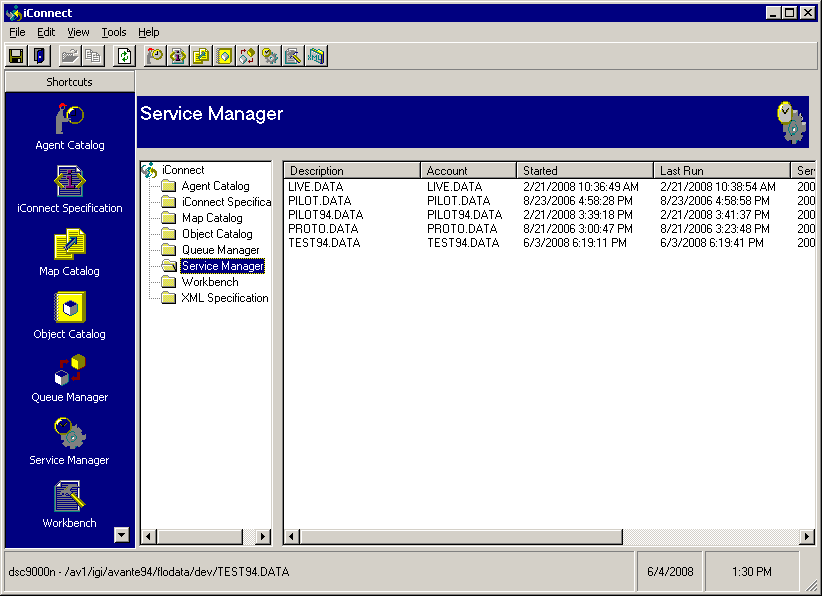
Right-click on the one in question, and click on Properties.
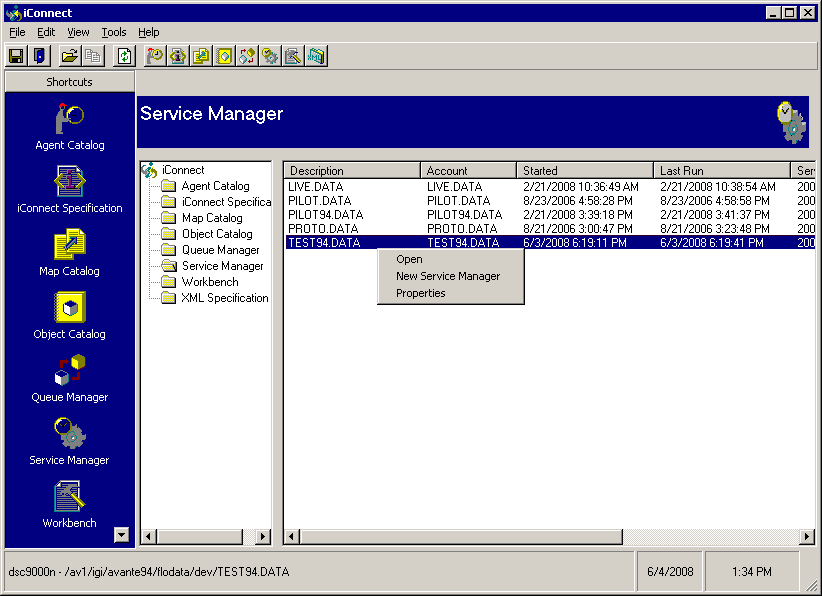
For the Service Manager tab, enter:
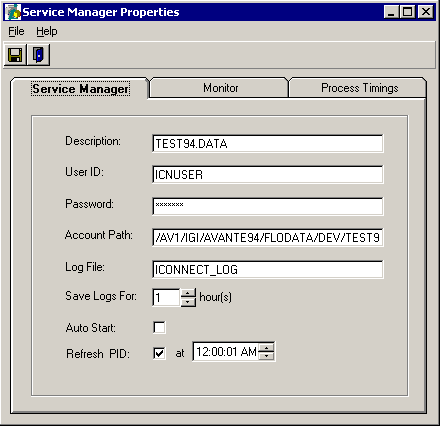
Note that the only difference between the StoreFront Service Managers should be the Description and the Account path.
Currently, the Monitor tab is all blank.
Set the process Timings tab settings as follows:
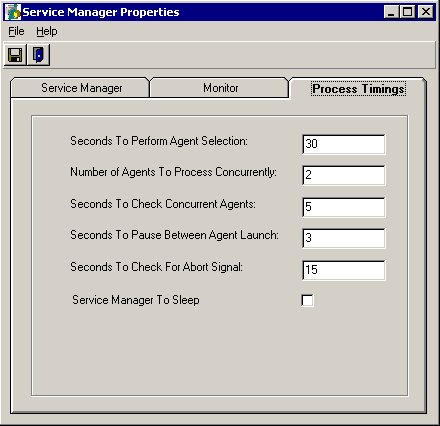
Save these setting as needed.
Restarting Service Manager
Double click on the service manager in question.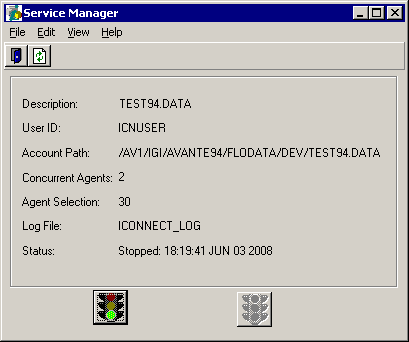
Click on the trafic ligh on the left to start the Service Manager. Once it is started, click the right trafic light to stop it.
This will update the SYSCON ICONNECT*ICNUSER*PASS record as needed (including some checksums).
ICNUSER is the SB user that connects to Avante for StoreFront. This step will also reset the checksum for this record.
Note that this last step should always be done for a Data Refresh.