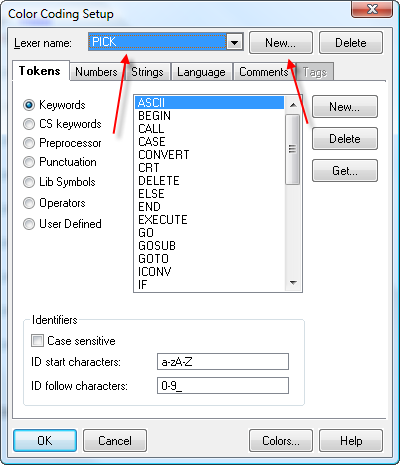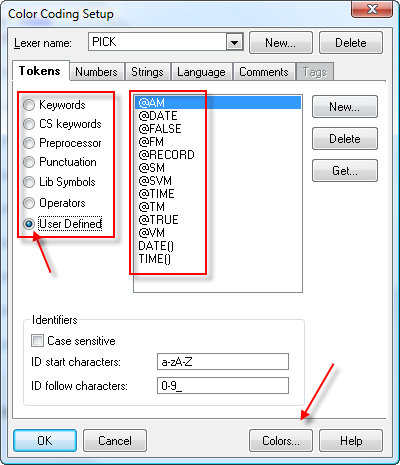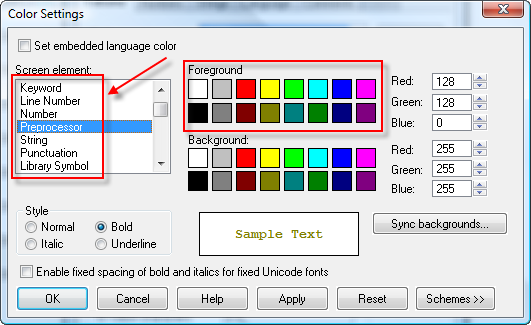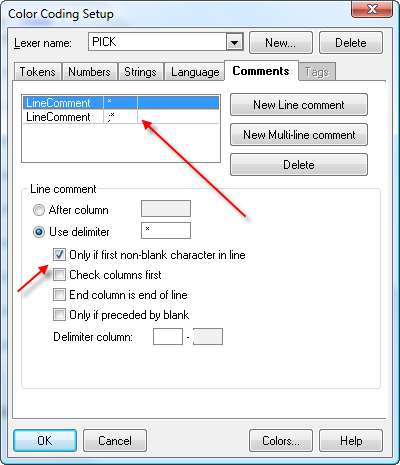Welcome to JRI's Help page for Editors
This page has various tricks and tips to edit files.
SlickEdit Setup
Map cronuser's Home Directory to Your PC
cronuser is the special Unix login that we use for automating jobs via crontab. Most systems use root's crontab, but this can get clutterred, and we really don't want to mess with root if possible. Therefore, we have a special user ID called cronuser who has his own crontab file.
On the Unix box, cronuser's home directory has been opened up to give everyone access (at Dayton Superior, if you can get to Unix, you already have the root password, so security is not an issue).
From your PC, map your B: drive to cronuser's home directory on the Unix box.
This will have a folder of: \\dsc9000n\cronuser
You can now access cronuser's home directory from your PC (more on the advantages of this below).
DO NOT USE NOTEPAD OR WORDPAD TO EDIT! USE SLICKEDIT OR TEXTPAD!
Map Your Unix Home Directory to Your PC
From your PC, map your A: drive (or what ever drive you wish) to your home directory on the Unix box.
This will have a folder of: \\dsc9000n\yourID
You can now access your home directory from your PC (more on the advantages of this below).
DO NOT USE NOTEPAD OR WORDPAD TO EDIT! USE SLICKEDIT OR TEXTPAD!
Editing BPs from Your PC
The BP files in UniData are actually Unix directories.
Shell out to Unix, cd your home directory, and build symbolic links to the 3 BP files.
ln -s /usr/igi/avante94/floprogs/dev/DEV.IIBASE8/BP8.0 /home/yourID/DEV.BP8.0
ln -s /usr/igi/avante94/floprogs/train/TRN.IIBASE8/BP8.0 /home/yourID/PILOT.BP8.0
ln -s /usr/igi/avante94/floprogs/live/LIVE.IIBASE8/BP8.0 /home/yourID/LIVE.BP8.0
You can now access the BP programs from your PC! This assumes you have already mapped your home directory (see above) and/or cronuser's home directory (see above) to your PC.
To get the Avante tracking to work, remember that you should always make your initial change with the "ED" command in UniData.
DO NOT USE NOTEPAD OR WORDPAD TO EDIT! USE SLICKEDIT OR TEXTPAD!
Web Page Editors
You are free to use any editor you choose, so long as it does not imbed any proprietary info. Web pages are all "text" files, so any text editor will work.
FrontPage or PrimalScript are also acceptable.
In many cases, you will need to do this from Citrix due to since some webs are outside the normal domain.
Web File Locations
The following image shows the "root" location for the test StoreFront files. The live files would be in a similar path.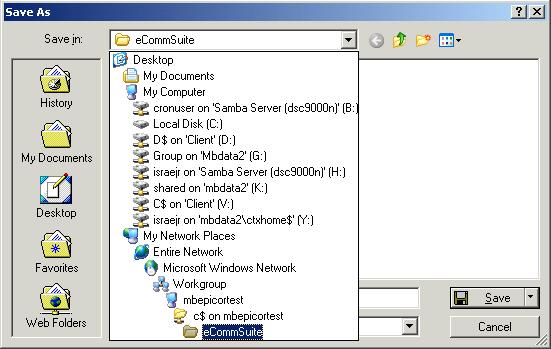
SlickEdit Setup
To set up SlickEdit to work as a UniData/PICK program editor:
Tools --> Options --> Color Coding
If "PICK" does not exit, build a new one.
Assign the Keywords, Operators, Preprocessors, etc then assign them to colors
For each screen element (keywords, comments, etc), assig them to a color and/or background color.
Define comments as needed (usually * and ;*, but it could me more).