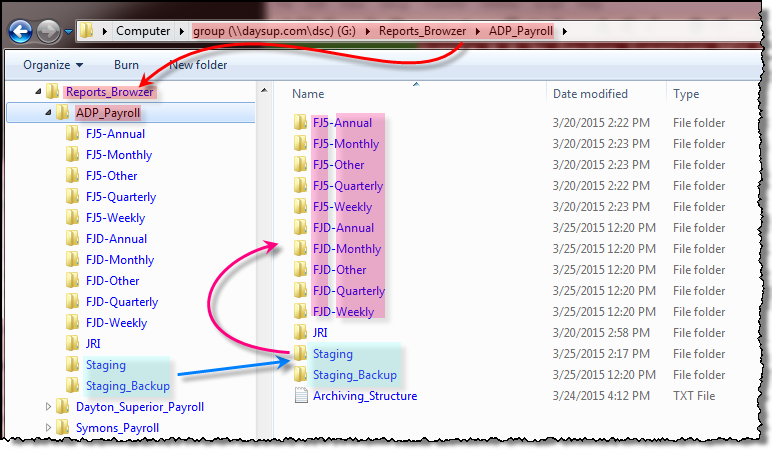Welcome to JRI's Help page for Reports Browzer.
Reports Browzer
Reports_Browzer is a secure location on the G: drive where PDF documents from ADP (& maybe other sources) are stored. SYSS9138.1 is the main program that:
- Purges old backup files
- Tests the staging area & if files are found
- Backs up the original file(s) to Staging_Backup
- Disburses & rename the original file(s) to specific sub-folder(s)
- Deleted the original file(s) from the staging area
- Sends and Email showing the results of the run
Note that if the account used is not LIVE.DATA, the program will use a parallel folder/sub-folder to ensure that no "real" data gets touched.

Avante Control Sources
DSCTBL REPORT_BROWZER defines things like:
- Documents the control record itself
- Where on the G: drive the main folders are found
- The sub-folder staging area
- The sub-folder backup area
- How old (in days) a backup file can be before it gets purged
- How many times Samba should try its commands (sometimes fails due to communications
- Whether or not to use Verbose reporting (captured in RESULTS file)
- How many seconds to sleep between each failed Samba command before trying again
- A mv-list of Pay Weeks
- An associated mv-list of Pay Dates
- The acceptable codes (FJ5, FJD) used by ADP
- The descriptions of the codes used by ADP
Populating Pay Weeks/Pay Dates
In order to populate the Pay Weeks and Pay Dates (#9 & #10 above), Payroll will need to provide this data. This will likely come in Excel in a format that is not UniData friendly. If this is the case:
- Copy the week and date columns into a new Excel file
- Change the format of the date column to be mm/dd/yyyy
- Save this to your UNIX home dir as: payweeks.txt (case sensative - double check from UNIX)
- Run SYSS9138.2 to:
- Purge old weeks/dates from DSCTBL REPORT_BROWZER F9 & F10
- Insert the new weeks/dates into DSCTBL REPORT_BROWZER F9 & F10
Windows Control Sources
Reports_Browzer\ADP_Payroll\Archiving_Structure.txt stores file descriptions/titles.
This file is maintained by Payroll and is used in part to control where the files are moved and how they are re-named. It defines where to move/re-name the files in the staging area based on the main text in the file names. It is self-documented.
Files are moved (in part) based on which section the description is found in (WEEKLY, MONTHLY, QUARTERLY or ANNUAL).
If an ADP file description is not found in this control file, it will default to "OTHER".
This info is appended to the Pay Type (JF5, FJD, ETC.) in the ADP file name to determine the sub-folder to place the scrubbed file into.
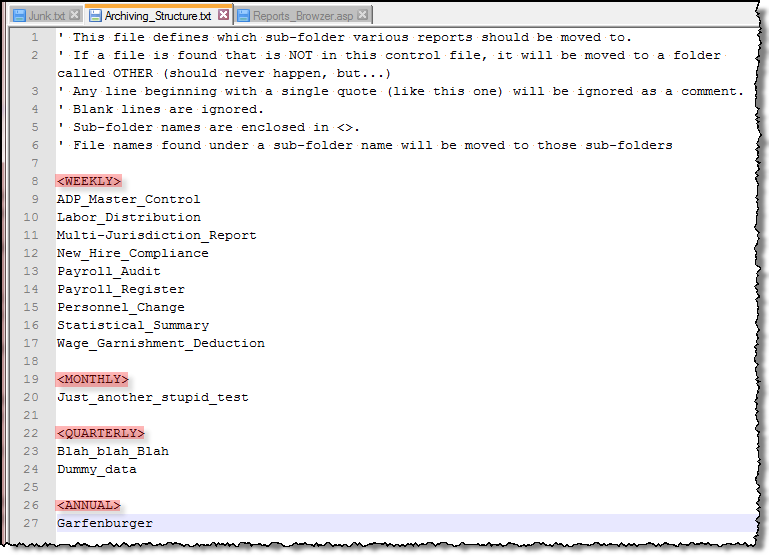
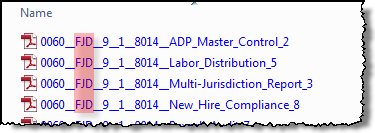
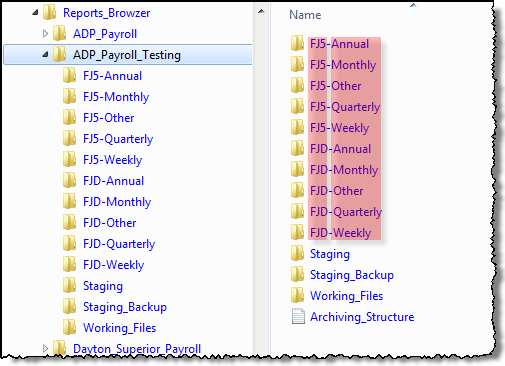
Step-by-Step
These are roughly the step-by-step that occure
- Payroll gets the desired files (PDFs downloaded from ADP).
-
Payroll un-zips the files and places them in the Staging sub-folder within Reports_Browzer\ADP_Payroll
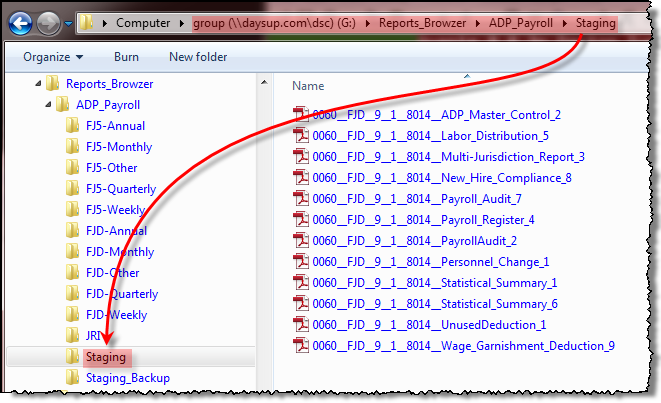
Note that the file names must have this naming format and the file description must be in the Windows control file - A cron job (background job) runs to:
- Purge any files in Staging_Backup older than 60 days (and verify)
- Copy each file from Staging to the Avante _HOLD_ directory (and verify)
- Copy each file from _HOLD_ to Staging_Backup (and verify)
- Based on the file name and the Payroll control file, put a re-named copy of the file in a sub-folder (and verify)
- Delete the files from _HOLD_ (and verify)
- Delete the files from the Staging folder (and verify)
- Send an Email with all the details for each file
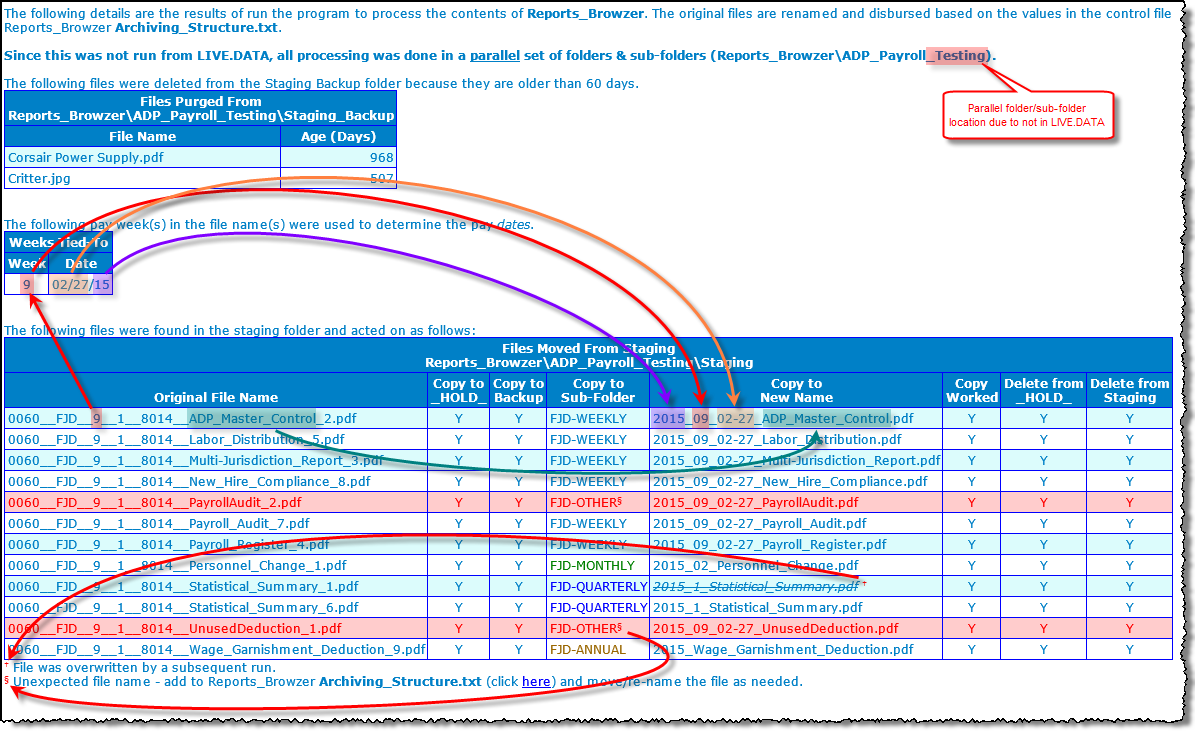
Folder Structure
It is important that the upper file structure agrees with the controls defined in DSCTBL REPORTS_BROWZER.
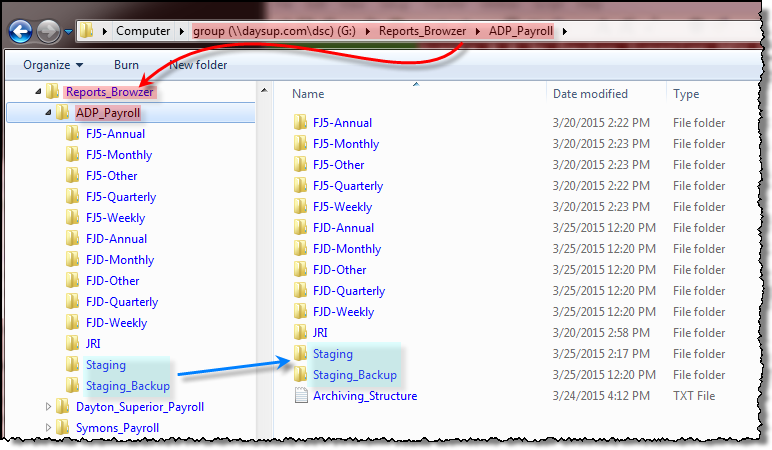
All of the new Reports Browzer stuff should live in the ADP_Payroll sub-folder and deepers sub-folders.
Three key things here are:
- The 2nd control file, Archiving_Structure.txt
- The Staging sub-folder (where files are initially placed - blue highting)
- The Staging_Backup sub-folder (used in case there is a failure to copy the data (blue highlighting)
The remaining folders must be created before this process runs. Based on the Pay Type in the original file name (FJ5, FJD) and where the "text" description of the file is found in Archiving_Structure.txt determines:
- Which sub-folder to use
- How to re-name the file to be put into the sub-folder
- The 1st part of the sub-folder name comes from the original file name
- The 2nd part of the sub-folder name comes from matching the file description against the contents of Archiving_Structure.txt